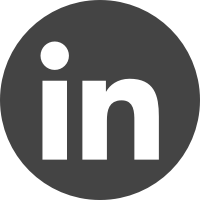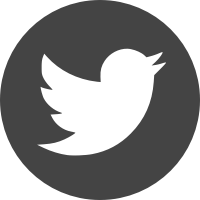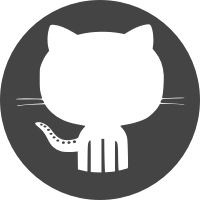Ben Smithgall
Welcome to the web blog
Bit pusher at Spotify. Previously Interactive News at the New York Times, U.S. Digital Service, and Code for America.
Auto-focus after adding a new row in an editable data table
April 11, 2024
I have been messing around a bit with NextJS for a little side project. The main
interface in the project have been editable data tables (or, <td> elements
with <input> slapped in the middle). For whatever reason, I ended up using the
tanstack/react-table library as the core
building block.
After using these tables for a few weeks, I wanted to make a small change: after adding a new role to a given table, I wanted to focus on the first column of the newly created row.
The first two parts of this post go over some Tanstack table basics: setting up editable table cells and adding/removing rows. If you want to skip right on over to the focusing bit, you can find that in Step 3 below. The full working example is available in this repository.
Let’s start with something that looks very similar to the basic tanstack table:
import * as React from "react";
import {
createColumnHelper,
flexRender,
getCoreRowModel,
useReactTable,
} from "@tanstack/react-table";
const helper = createColumnHelper();
const columns = [
helper.accessor("one", { header: "Column One" }),
helper.accessor("two", { header: "Column Two" }),
helper.accessor("three", { header: "Column Three" }),
];
const defaultData = [
{ one: "ONE", two: "TWO", three: "THREE" },
{ one: "one", two: "two", three: "three" },
];
function App() {
const [data, setData] = React.useState(defaultData);
const table = useReactTable({
data,
columns,
getCoreRowModel: getCoreRowModel(),
});
return (
<div className="border m-2 rounded-md relative">
<table className="w-full overflow-auto">
<thead className="border-b-2">
{table.getHeaderGroups().map((group) => (
<tr key={group.id}>
{group.headers.map((header) => (
<th key={header.id} className="py-2 border-1 first:border-0">
{flexRender(
header.column.columnDef.header,
header.getContext()
)}
</th>
))}
</tr>
))}
</thead>
<tbody>
{table.getRowModel().rows.map((row) => (
<tr key={row.id} className="mt-4">
{row.getVisibleCells().map((cell) => (
<td key={cell.id} className="p-2 border-1 first:border-0">
{flexRender(cell.column.columnDef.cell, cell.getContext())}
</td>
))}
</tr>
))}
</tbody>
</table>
</div>
);
}
export default App;
Aside from a small difference in the data model and the inclusion of Tailwind, this is very similar to the example.
Step 1: making the inputs editable
Tanstack allows you to pass a cell when defining your columns, which lets us
have control over how a given cell is rendered
(docs).
This lets us write a custom component for handling cell inputs. This component
takes in props defined by Tanstack itself.
Here’s something to get started with:
function EditableCellInput({ getValue, row, column, table }) {
const [value, setValue] = React.useState(getValue());
return (
<input
className="table-cell w-full px-2 py-1"
value={value}
onChange={(e) => setValue(e.target.value)}
onBlur={() => table.options.meta.updateRow(row.index, column.id, value)}
/>
);
}
This is mostly normal React form state management. The only interesting thing to
comment on is the onBlur handler, which hooks back into the overall Tanstack
table. Tanstack has a notion of a “table meta” which lets you attach arbitrary
bits and pieces to your table definition and then access them later. We can add
this into our useReactTable definition from the top:
const table = useReactTable({
data,
columns,
getCoreRowModel: getCoreRowModel(),
meta: {
updateRow: (rowIdx, columnId, value) => {
setData((data) =>
data.map((row, idx) =>
idx === rowIdx ? { ...row, [columnId]: value } : row
)
);
},
},
});
At this point, we need to modify our column definitions to have them render the
new custom cell component. Note that this component is actually the result of
that
flexRender()
call, which means that the result will appear inside of the <td>:
const columns = [
helper.accessor("one", { header: "Column One", cell: EditableCellInput }),
helper.accessor("two", { header: "Column Two", cell: EditableCellInput }),
helper.accessor("three", { header: "Column Three", cell: EditableCellInput }),
];
Here’s what we should end up with:

Step 2: adding and removing rows
Adding new row
Now we need to be able to add and remove rows from our table. To add a new row, we’ll want to add a table footer which includes a button to add a row, along with a new table meta method to push that new row into the bottom of our state.
First, let’s add the footer:
function App() {
// ...
return (
// ...
<tfoot className="border-t">
<tr>
<th colSpan={table.getCenterLeafColumns().length}>
<div className="float-right mr-4 my-2">
<button
className="text-sm font-light"
onClick={table.options.meta.addRow}
>
Add New +
</button>
</div>
</th>
</tr>
</tfoot>
// ...
);
}
Now, let’s add the addRow function to our table definition:
const table = useReactTable({
// ...
meta: {
addRow: () => {
setData((data) => [...data, { one: "", two: "", three: "" }]);
},
updateRow: (rowIdx, columnId, value) => {...},
},
})
This function updates the internal table’s data state to include a new row of
all blanks.
Removing a row
In order to remove a row, we will add a display column which will serve as a
button that, when clicked, will trigger a new removeRow method from the table
meta, similar to addRow above.
First, let’s add a component to serve as the remove button:
function RemoveButton({ row, table }) {
return (
<button
className="font-mono font-semibold text-red-600 text-xs align-middle"
onClick={() => table.options.meta.removeRow(row.index)}
>
x
</button>
);
}
Just like the EditableCellInput, this table will receive props from tanstack
directly, allowing us to reference the table and row object.
Next, let’s use that component to add a new display column:
const columns = [
helper.accessor("one", { header: "Column One", cell: EditableCellInput }),
helper.accessor("two", { header: "Column Two", cell: EditableCellInput }),
helper.accessor("three", { header: "Column Three", cell: EditableCellInput }),
helper.display({ id: "remove", cell: RemoveButton }),
];
Finally, let’s add in the new method to the table meta:
const table = useReactTable({
// ...
meta: {
addRow: () => {...},
updateRow: (rowIdx, columnId, value) => {...},
removeRow: (rowIdx) => {
setData((data) => data.filter((_, idx) => idx !== rowIdx));
},
},
})
Here’s a gif of everything so far:
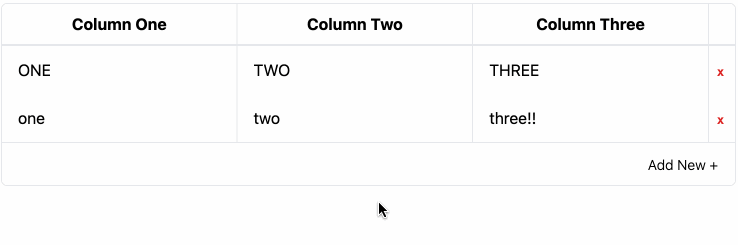
Step 3: auto-focus new rows when added
Finally, we get to the whole point of this post.
Refs
Refs are mutable properties that get attached to components but don’t cause re-renders when they are changed. According to the documentation:
When you want a component to “remember” some information, but you don’t want that information to trigger new renders, you can use a ref.
Managing something like focus is not directly in the purview of React. Instead, React gives us escape hatches which we can use to tie non-React parts of the browser ecosystem into the React environment. For our purposes, we will use a ref. The first example in the React documentation shows almost precisely what we want to do: click a button to focus an input:
import { useRef } from "react";
export default function Form() {
const inputRef = useRef(null);
function handleClick() {
inputRef.current.focus();
}
return (
<>
<input ref={inputRef} />
<button onClick={handleClick}>Focus the input</button>
</>
);
}
However, our use case is more complicated: ref is generated via the useRef
hook, and hooks are only allowed to be called once per component. Our state,
however, is an array of objects. React’s documentation is quite clear here:
… Hooks must only be called at the top-level of your component. You can’t call useRef in a loop, in a condition, or inside a map() call.
React has a way around this limitation.
Ref callbacks
The ref attribute on a component can take a
callback function
which takes as an argument the DOM node that is attached to the component at
hand. The React documentation has a
handy example
of using a ref callback to handle lists by maintaining a separate Map.
We can use a similar basic concept, but we have a few additional complications.
First, we’ll need to have our ref be computed when we draw our table. We can
manage this in the same way as described in the React documentation: we can use
a Map<string, HTMLElement> as the type of the value inside of our ref, and
then update it using a ref callback.
function App() {
const ref = React.useRef(new Map());
// ...
return (
// ...
<tbody>
{table.getRowModel().rows.map((row, rowIdx) => (
<tr key={row.id} className="mt-4">
{row.getVisibleCells().map((cell, cellIdx) => (
<td key={cell.id} className="p-2 border-l first:border-0">
{flexRender(cell.column.columnDef.cell, {
...cell.getContext(),
cellRef: (node) => {
const map = ref.current;
if (node) {
map.set(`${rowIdx}-${cellIdx}`, node);
} else {
map.delete(`${rowIdx}-${cellIdx}`);
}
},
})}
</td>
))}
</tr>
))}
</tbody>
// ...
);
}
There are a few changes here worth discussing. First, we establish our new ref
with the useRef hook, and initialize it’s .current value to an empty Map.
One thing to note is that when calling .get() on a map, keys are compared
using ===, so we aren’t able to use an array as our key type, because
[0, 0] !== [0, 0]. This is in contract to a language like Python, where we
could use a tuple.
In any case, we next change how the inner contents of a cell are rendered.
Remember in part one we used flexRender()? Here, we do the same but instead of
just passing in the cell’s context to our component, we also pass a new
cellRef prop. This prop has the shape of a ref callback function. Now we have
to change our EditableCellInput to know how to handle it:
function EditableCellInput({ getValue, row, column, table, cellRef }) {
// ...
return (
<input
ref={cellRef}
// ...
/>
);
}
Now, whenever we render the table, any EditableCellInput cells that get
rendered will have their attached <input /> elements show up as values in our
ref variable, and we can get them at-will via a Map.get. There are two last
things we need to do: actually focus the element, and make sure to only focus it
when appropriate.
Focusing as a side-effect
Now that we have our big ref map, we need to focus the appropriate element after
our table renders. This focus is a possible side effect of rendering the
table, based on how the underlying data changed. In order to link these sorts of
side effects with underlying state changes, React offers us the opportunity to
use effects in the aptly named
useEffect hook.
function App() {
// ...
React.useEffect(() => {
const node = ref.current.get(`${data.length - 1}-0`);
if (node) node.focus();
}, [data]);
// ...
}
Unfortunately, this implementation has a really annoying bug. The effect will fire whenever any re-render happens. This means that when a cell is blurred, the first column of the last row will always be auto-focused, meaning no other cells will ever be able to be edited!
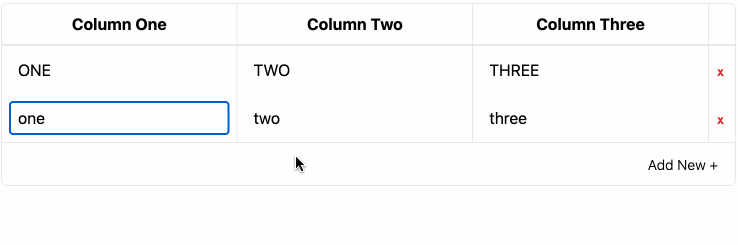
To deal with this, we’ll need a way to have the .focus() called conditionally.
We can manage this with a small additional piece of state:
function App() {
const [shouldFocus, setShouldFocus] = React.useState(false);
// ...
React.useEffect(() => {
if (!shouldFocus) return;
const node = ref.current.get(`${data.length - 1}-0`);
if (node) node.focus();
}, [data, shouldFocus]);
// ...
const table = useReactTable({
data,
columns,
getCoreRowModel: getCoreRowModel(),
meta: {
addRow: () => {
setShouldFocus(true)
setData((data) => [...data, { one: "", two: "", three: "" }]);
},
updateRow: (rowIdx, columnId, value) => {
setShouldFocus(false);
setData((data) =>
data.map((row, idx) =>
idx === rowIdx ? { ...row, [columnId]: value } : row,
),
);
},
removeRow: (rowIdx) => {
setShouldFocus(false)
setData((data) => data.filter((_, idx) => idx !== rowIdx));
},
},
})
return (
// ...
)
}
That should do it. Now, when we click the “Add Data” button on our data table, we should automatically focus onto the newly created row:
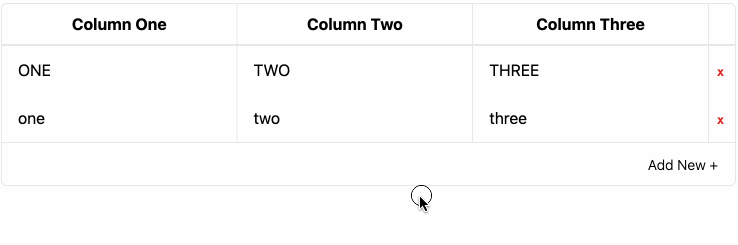
The full working example is available in this repository.